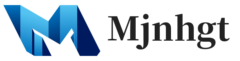Creating a WordPress theme using HTML5, CSS3, and other modern web technologies involves several steps, from planning and designing your theme to coding and testing it. Here’s a comprehensive guide to get you started:
1. Planning Your Theme
- Define the Purpose: Determine what your theme will be used for (e.g., blog, e-commerce, portfolio).
- Sketch a Design: Plan the layout and look of your theme. Tools like Adobe XD, Sketch, or even pen and paper can be helpful.
2. Setting Up a Development Environment
- Install WordPress Locally: Use tools like XAMPP, MAMP, or LocalWP to set up a local WordPress environment.
- Create a Theme Folder: Inside
wp-content/themes, create a new folder for your theme.
3. Creating the Basic Theme Files
- style.css: The main stylesheet where you add your theme’s metadata and CSS styles.
- index.php: The main template file.
- header.php and footer.php: For the header and footer sections of your theme.
- functions.php: To add theme functions and WordPress features support.
- screenshot.png: An image representing your theme.
4. Coding Your Theme
- HTML5 Structure: Use semantic HTML5 elements (
header,footer,article, etc.) for better structure and SEO. - CSS3 Styling: Style your theme using CSS3 for layout, fonts, colors, etc. Consider using a preprocessor like SASS for more advanced styling.
- Responsive Design: Use media queries to ensure your theme is mobile-friendly.
- WordPress Loop: Utilize the WordPress Loop in your templates to display posts and content dynamically.
- Template Files: Create additional template files as needed (e.g.,
single.php,page.php,archive.php).
5. Adding WordPress Features
- Navigation Menus: Use
register_nav_menusinfunctions.phpto add custom menus. - Widget Areas: Define dynamic sidebar and widget areas.
- Theme Customization Options: Utilize the WordPress Customizer for theme options.
- Post Thumbnails: Add support for featured images with
add_theme_support('post-thumbnails').
6. Testing and Debugging
- Browser Testing: Check your theme in various browsers.
- Mobile Testing: Ensure responsiveness on different devices.
- WordPress Debugging: Enable WP_DEBUG in
wp-config.phpto find and fix any errors.
7. Optimization and Final Touches
- Minify CSS and JavaScript: Use tools to minimize the file size of your stylesheets and scripts.
- Accessibility Checks: Ensure your theme is accessible to all users.
- Internationalization: Prepare your theme for translation if needed.
8. Deployment
- Zip Your Theme: Compress your theme folder into a .zip file.
- Upload to Your Server: Through the WordPress dashboard, go to Appearance > Themes > Add New > Upload Theme, and select your .zip file.
Additional Tips
- Stay Updated: Keep up with the latest WordPress development practices.
- Use Developer Resources: The WordPress Codex and Developer Handbook are invaluable resources.
- Consider Page Builders: For a more visual approach, consider integrating with popular page builders like Elementor or Beaver Builder.
Learning Resources
- Online Tutorials: Websites like WPBeginner, Tuts+, and Codecademy offer great tutorials.
- Books: There are many books on WordPress theme development.
- Community Support: Engage with WordPress communities on Reddit, Stack Overflow, and official WordPress forums for support and feedback.
Creating a WordPress theme is a great way to learn web development and allows for maximum customization. It requires a blend of design, coding, and WordPress-specific knowledge, but the result can be a unique and fully personalized website.